Documentation:
VDOCS PDF Bates Stamping Software, Bates Numbering

VDOCS PDF Bates Stamping Bates Numbering Software Capabilities:
- Renaming Options
- Custom PDF Bates Stamps in COLOR
- Add Page Number to copied file name
- Add Page Number to Original File Name
- Bates stamps each document separately
- Rolling Bates Stamp for multiple files in sub Folder
- Rolling Bates Stamp for multiple files in documents regardless of sub-folder
- Sort in ascending or descending order
- Digits Only
- Alphanumeric mode
- Custom Bates Start Number
- Custom Padding Options
- Create Custom Bates Name
- Change Bates with Custom Bates Name
- Bates Stamp Alignment
- Bates stamp font size from 6.5 to 30
- Use Folder Name for Bates Stamping
- Use the date from the Folder Name for the Bates Stamp
- Additonal Features? Please let us know.
Location, Color, and Font Selection
1. Select Presets
First Select how and where your Bates Stamp should appear on the PDF Document
LOCATION OF YOUR BATES STAMP

FONT OF BATES STAMP:

SIZE OF FONT FOR BATES STAMP:
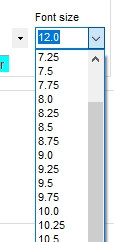
COLOR OF BATES STAMP ON PDF

Select and save your settings.
Automatic Backup
VDOCS PDF Bates Stamper has a built-in automatic backup function for the original files. In case you need to re-do the Bates stamp. Just use the backup files and re-do your Bates stamping.
Files in Folder before Bates Stamping:
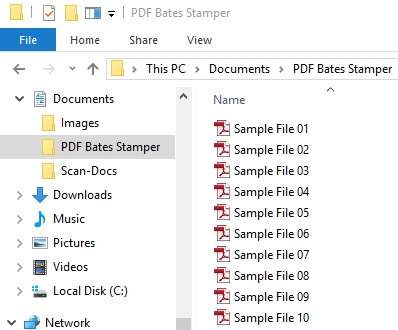
After Bates Stamping Process:

Backup Folder The Folder Non Bates is the backup folder and contains the original files:

Bates Stamped Files are in the Folder Bates:
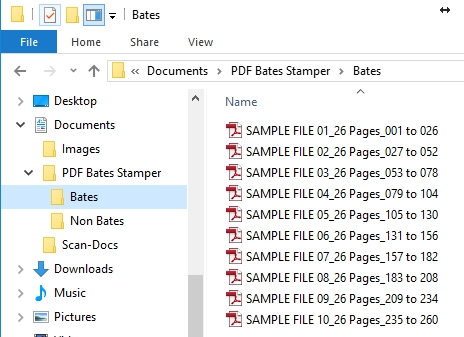
This is one example of multiple documents with different document names with rolling Bates stamps across the files.
How to Bates Stamp
OPTIONS FOR BATES STAMPING:

ADD BATES NUMBERS TO BATES STAMPE AND / OR ORIGINAL FILES
- Do you want to add the Bates Stamp number to the Bates Stamp File Name
- Do you want to add the Bates Stamp number to the original File Name? This only changes the file name with the Bates numbers and does not add a Bates stamp to the original file name. We do not recommend using this option in case you need to re-do the process.
ACCOMMODATE DIFFERENT FILE AND FOLDER STRUCTURES
- Single File
- Multiple Files in one Folder
- Multiple Files in Multiple Folders
FOR BATES STAMPING MULTIPLE FILES SELECT ORDER FOR FILE BATES STAMPING
- Ascending Order
- Descending Order
1. OPTION: SINGLE FILES
Original Files:
Use this option if the files are not related together and require individual Bates Stamping
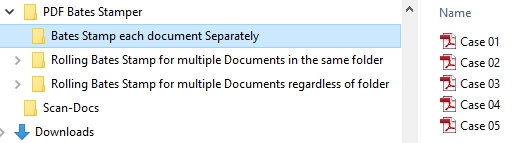
Bates Stamped Results:
After Bates Stamping, each file will have its own bate stamping numbering:

2. OPTION: MULTIPLE FILES SAME CASE
Original Files:
Use this option if there are multiple files that require continuous Bates stamping. Example: One case contains multiple files

Bates Stamped Results:
After Bates Stamping the files, the files are numbered continuously
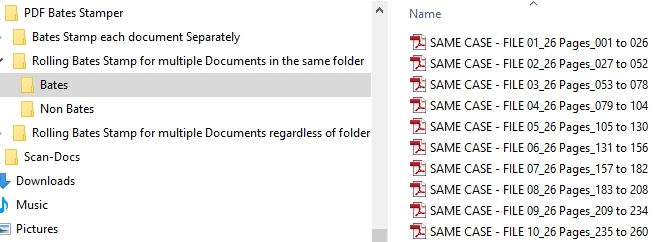
3. OPTION: MULTIPLE FILES SAME CASE
Original Files:
This is for more complex filing structures where each case is separated in multiple folders..
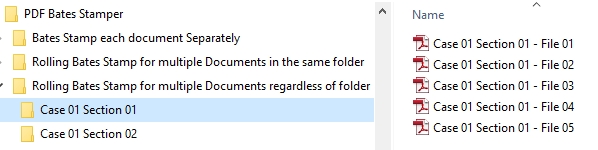
Bates Stamped Results:
After Bates Stamping the files stay within the folder, and subfolder structure and continuously stamped.

